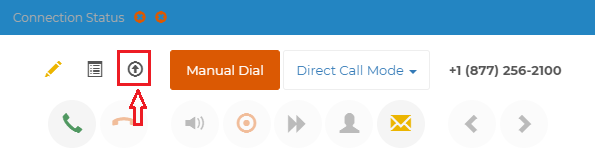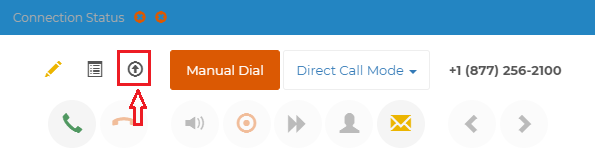InterCloud9 supports web posting integration with various CRM suites such as Zoho, Leadmailbox, Blitz, Salesforce, Sugar CRM, Leads360, Simplicity Collect, Leadtrac and Infusionsoft to name a few. NOTE: For Salesforce you will need to contact support for special integration instructions.
Getting Started: First you have to ask yourself what you are trying to accomplish.
Option 1:
Do I want to pop/open leads from the dialer that already exist in my CRM? (Pop the lead open in the CRM so I can work on it)
Option 2:
Do I want to post/create a new lead from the dialer into my CRM? (Dialing through unqualified data and posting "Good Leads" or qualified leads into the CRM)
Once you have decided the approach that best fits your model you can begin configuring the Web Post as needed (see below).
----------------------------- Option 1: Pop Leads Already in your CRM ------------------------------------------
----------------------------- Option 1: Pop Leads Already in your CRM ------------------------------------------
Here you have decided to take your leads that already exist in your CRM, exporting them out, and load them up into the dialer.
Step 1- Export a list of leads from your CRM. VERY IMPORTANT: make sure the Record ID for each lead is exported along with the list. Also known as: Record ID, Lead ID, Contact ID, or ID.
Step 2- In your CRM navigate to a Lead and view it. (usually a summary view or edit view). Then copy the URL string and paste it somewhere you can work with it. (usually notepad). Common URL Strings for this look like:
Example Lead Mailbox: https://v2.leadmailbox.com/ui/lead/123456
Step 3- Upload the list exported from your CRM into the dialer make sure to map the column in your data with the "Record ID's" to the Dialer Field "LeadID" and other fields as required. We already have the most common field names in the dialer to map too Phone, LeadID, First Name, Last Name, Address, City, State, Zip and Other (you can add other fields if needed).
Step 4- Take your CRM lead URL and replace the Record ID at the end with #{LeadID} (usually numbers and letters) at the end of the string.
Examples:
Lead Mailbox: https://v2.leadmailbox.com/ui/lead/#{LeadID}
Sugar CRM: http://youraccount.com/sugar/index.php?module=Leads&offset=1&stamp=XXX&return_module=Leads&action=DetailView&record=#{LeadID}
Leads360: https://xx.leads360.com/Web/LeadAddEdit.aspx?id=#{LeadID}
Simplicity Collect: https://app.simplicitycollect.com/MasterView.aspx?case_id=#{LeadID}
Infusionsoft: https://company.infusionsoft.com/Contact/manageContact.jsp?view=edit&ID=#{LeadID}
Examples:
Lead Mailbox: https://v2.leadmailbox.com/ui/lead/#{LeadID}
Sugar CRM: http://youraccount.com/sugar/index.php?module=Leads&offset=1&stamp=XXX&return_module=Leads&action=DetailView&record=#{LeadID}
Leads360: https://xx.leads360.com/Web/LeadAddEdit.aspx?id=#{LeadID}
Simplicity Collect: https://app.simplicitycollect.com/MasterView.aspx?case_id=#{LeadID}
Infusionsoft: https://company.infusionsoft.com/Contact/manageContact.jsp?view=edit&ID=#{LeadID}
Feel free to open a support ticket by emailing [email protected] with your CRM providers URL string once you get it and we will help you format it.
Step 5- Navigate to the admin tab of the dialer and "Edit" the users properties. (Pencil Icon). Then paste the updated URL string in the "post to url" box and hit save. Do this for each user you want to have this ability.
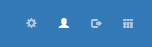
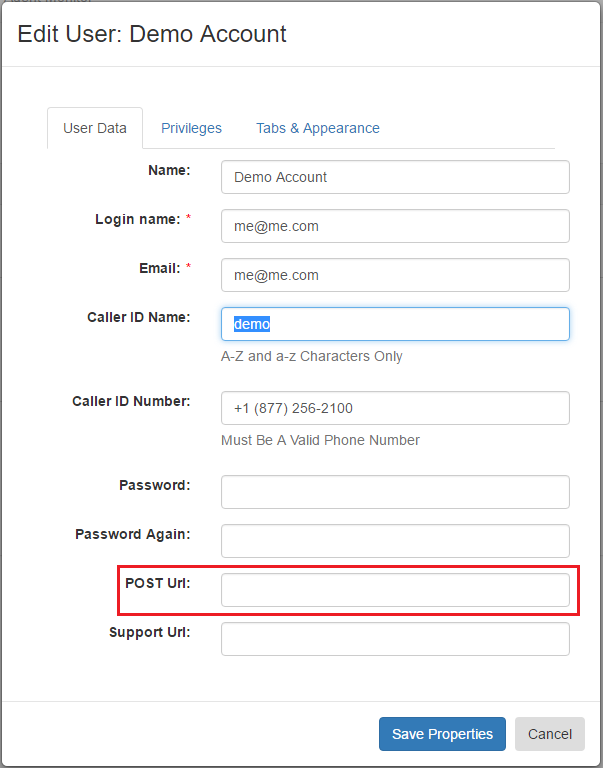
RESULT: Now when you get a Qualified or Good Lead you can click the "Post to URL" icon shown below in the Contact View and it will call up the lead in your CRM.
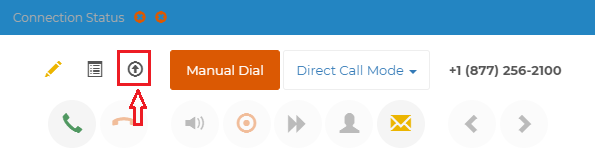
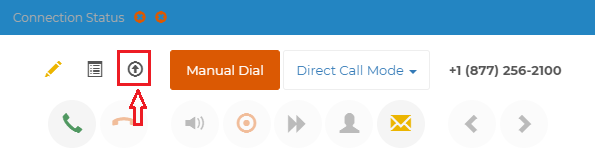
------------------------- Option 2: Posting Qualified Leads not already in your CRM ------------------------
The example this would be used for is: You have purchased "leads" or "data" from a third party or you may already have the data. Now you want to dial through this data and identify/capture the "Good Leads" or Qualified prospects. So you would load your data/leads into the dialer and when a "Good Lead" or "Qualified Prospect" is reached you would post/push this Lead into your CRM from the dialer. Once in your CRM the dialer has done its job and you would subject it to all of your own work flows, etc.
Step 1- Contact your CRM company and get posting instructions for Posting Leads through a URL. They will send you a URL that is tailored to your company with their data base field names. The following are interCloud9s database field names (case sensitive): #{LeadID}, #{Phone}, #{First Name}, #{Last Name}, #{Address}, #{City}, #{State}, #{Zip}, #{Email}, #{Other}
Step 2- You will then need to edit the Posting URL provided by your CRM company to populate their data fields with the data from the dialer.
For example: In leadmailbox their phone field name is "homephone" but in the dialer the field name is "Phone" so you append the field name by saying homephone=#{Phone} example URL string shown below.
For example: In leadmailbox their phone field name is "homephone" but in the dialer the field name is "Phone" so you append the field name by saying homephone=#{Phone} example URL string shown below.
Example Lead Mailbox: https://v2.leadmailbox.com/ui/lead/?firstname=#{First Name}&homephone=#{Phone}&lastname=#{Last Name}&email=#{Email}&mail_street=#{Address}&mail_city=#{City}&mail_state=#{State}&mail_zip=#{Zip}
Feel free to open a support ticket by emailing [email protected] with your CRM providers URL string once you get it and we will help you format it.
Step 3- Once you have received and edited your POST URL string navigate to the Admin Tab and click Edit properties for the user(s) you wish to have this ability. Then add the URL String to the "Post to URL" box and click Save.
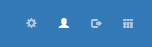
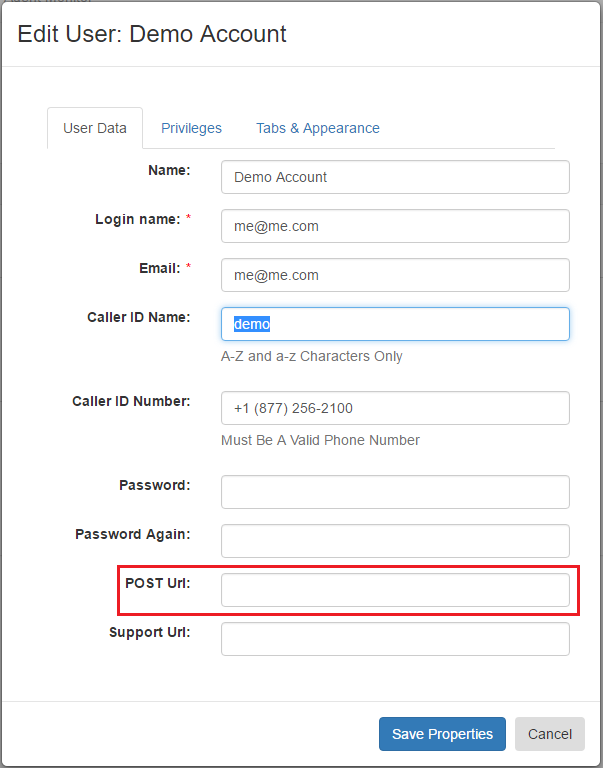
RESULT: Now when you get a Qualified or Good Lead you can click the "Post to URL" icon shown below in the Contact View and it will post/create a new lead in your CRM.