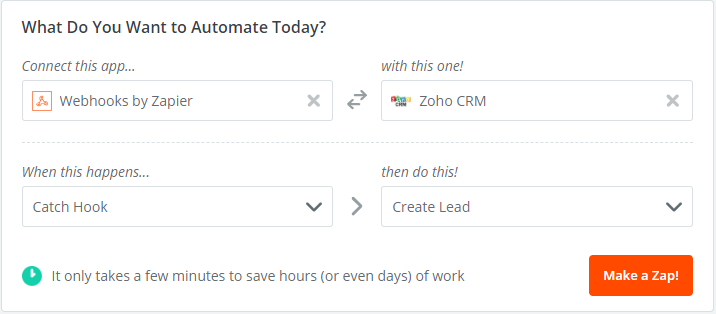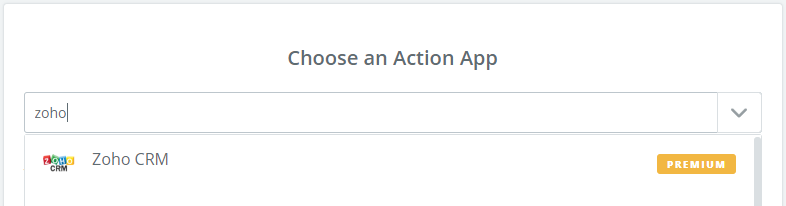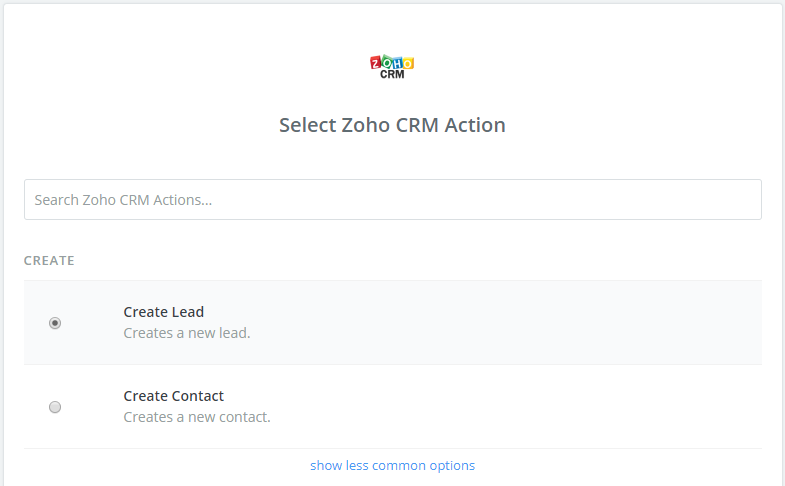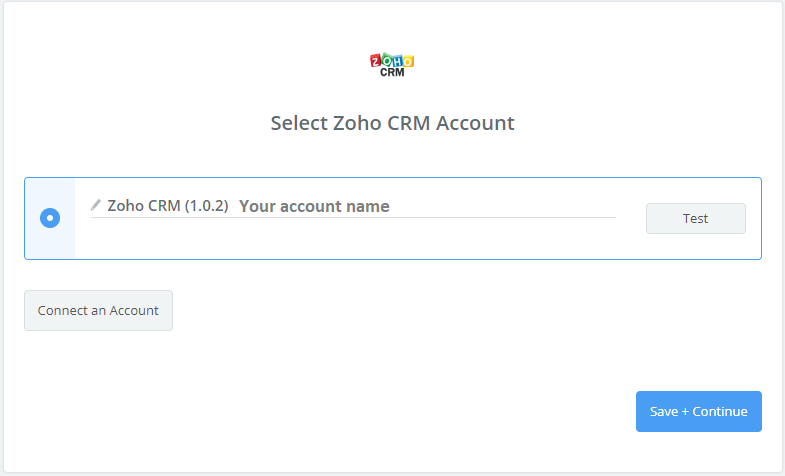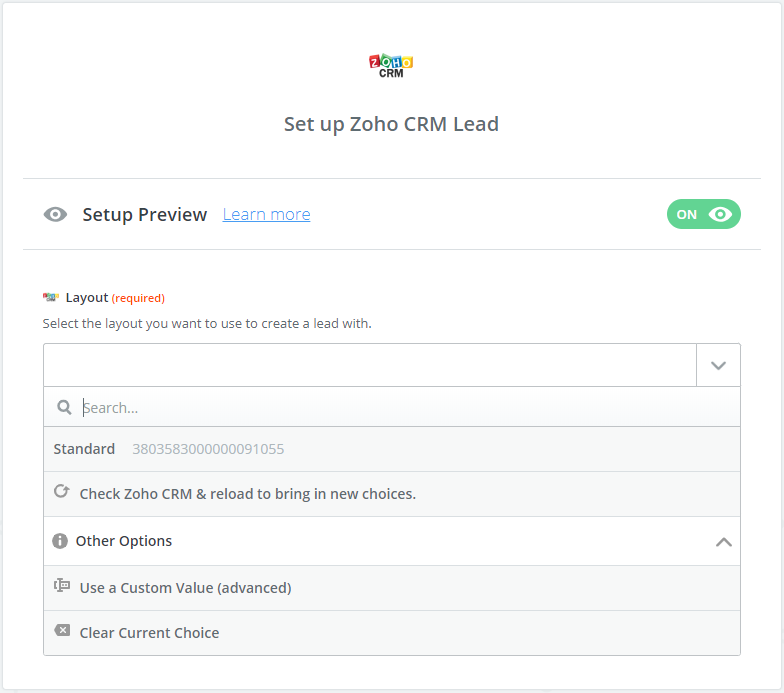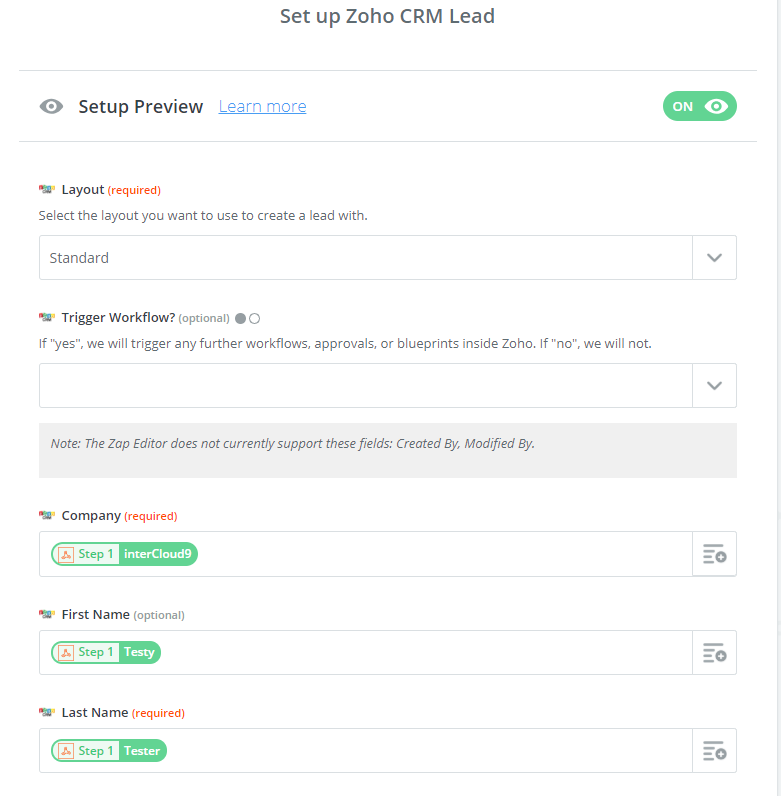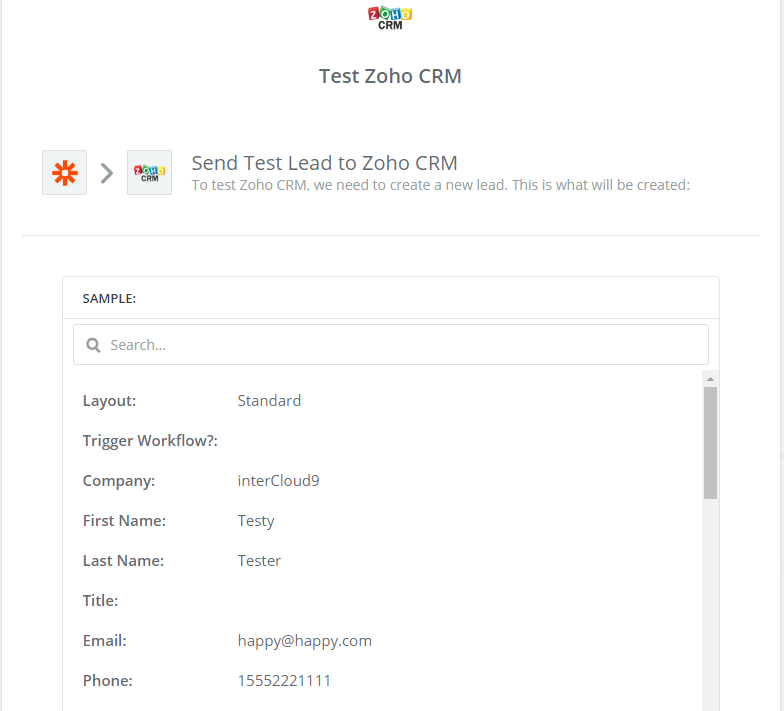Create a Zap to post leads from the dialer to thousands of Apps in Zapier. If your are unsure how to use Zapier and or have no back programming background we can create the zap for a one time setup fee of $50.00.
To better explain the process we will use Zoho CRM in this example, however the process is very much the same for other apps in Zapier relevant to their specific functions.
Step 1: Log into your Zapier account https://zapier.com/ and choose Make a Zap!
Step 2: Choose Webhooks from the search box then select Zoho CRM
Step 3: Skip Pick off Child Key (Continue)
Step 4: Copy the URL provided in the Send a request to URL screen
Example: https://hooks.zapier.com/hooks/catch/3186626/xxxxxx/
Step 5: Take the URL you were provided in step 4 and append to the end of the URL our default data base fields are show below in RED
Example: https://hooks.zapier.com/hooks/catch/3186626/xxxxx/?Phone=#{Phone}&First Name=#{First Name}&Last Name=#{Last Name}&Address=#{Address}&City=#{City}&State=#{State}&Zip=#{Zip}&Other={Other}
Step 6: Log into the Dialer https://pd.intercloud9.com/#!/admin
Take your your newly formatted URL and add it to the POST URL field under the user settings in the dialer as shown below.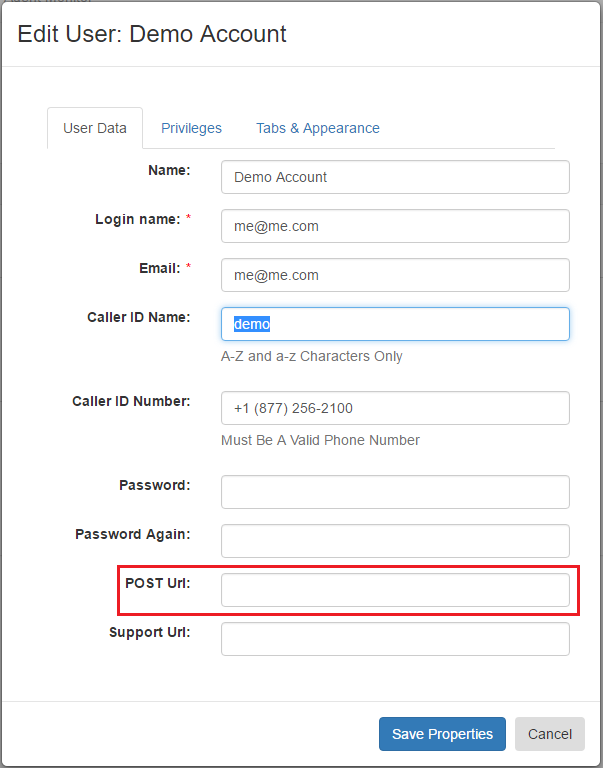
Step 7: Log into the Dialer https://pd.intercloud9.com/#!/home
Search for a previously called lead in the dialer using the search field from your Dashboard (top right corner).
Once that lead has populated in your Contact view tab choose the post to API icon to send a test post to Zapier. 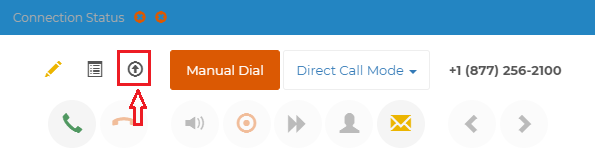
Step 8: Go back to your Zap being created and Choose the sample provided by Zapier (Continue)
Step 9: Choose an action for your hook. In this example we will use Zoho CRM (Continue)
Step 10: Choose to Create Lead or Create Contact (Continue)
Step 11: Connect your Zoho account (Continue)
Step 12: Choose Standard Layout, then click the + to add/map the data base fields of the dialer to Zoho and (Continue)
Step 13: Click test in this Step to verify the lead has been added to your Zoho CRM
Steps 14: Name and Save your Zap