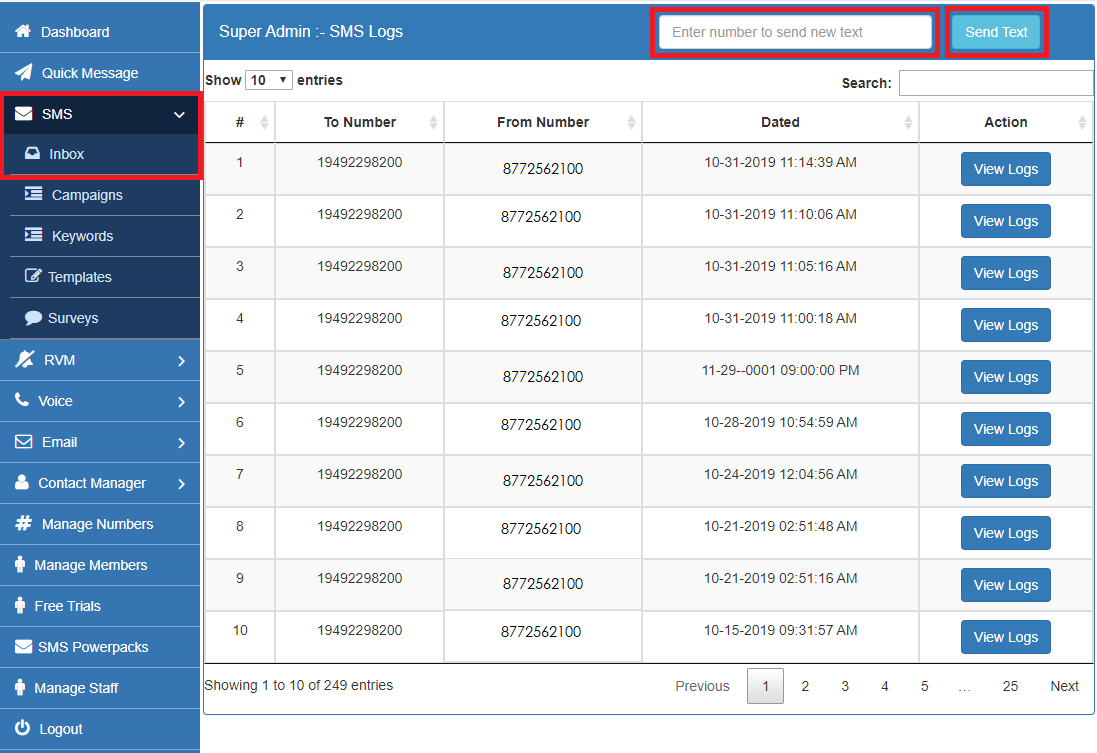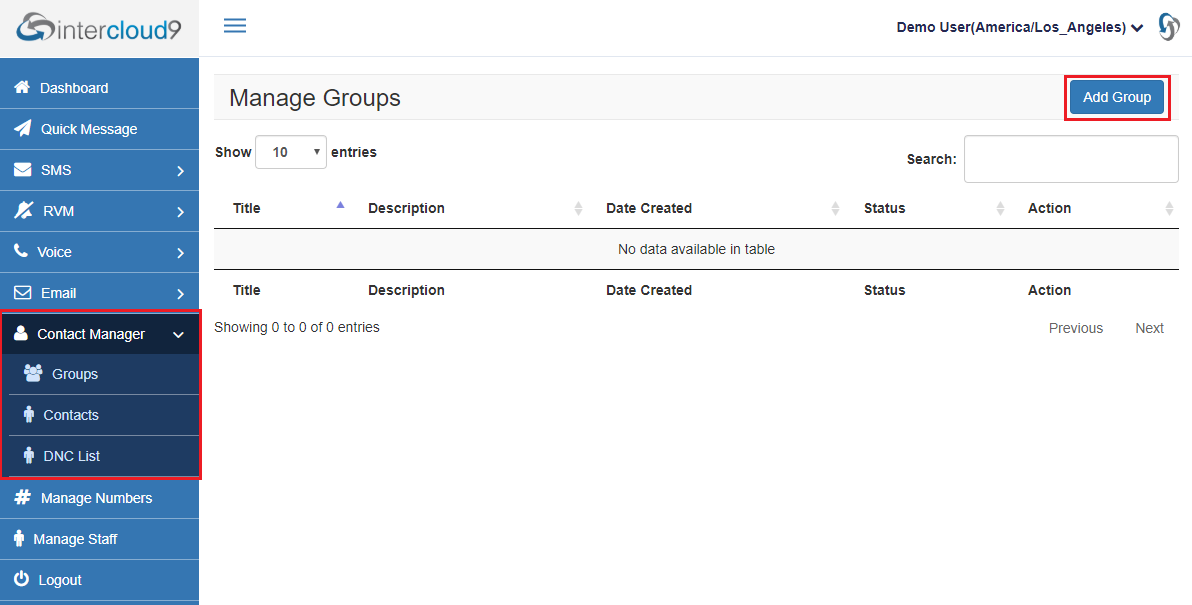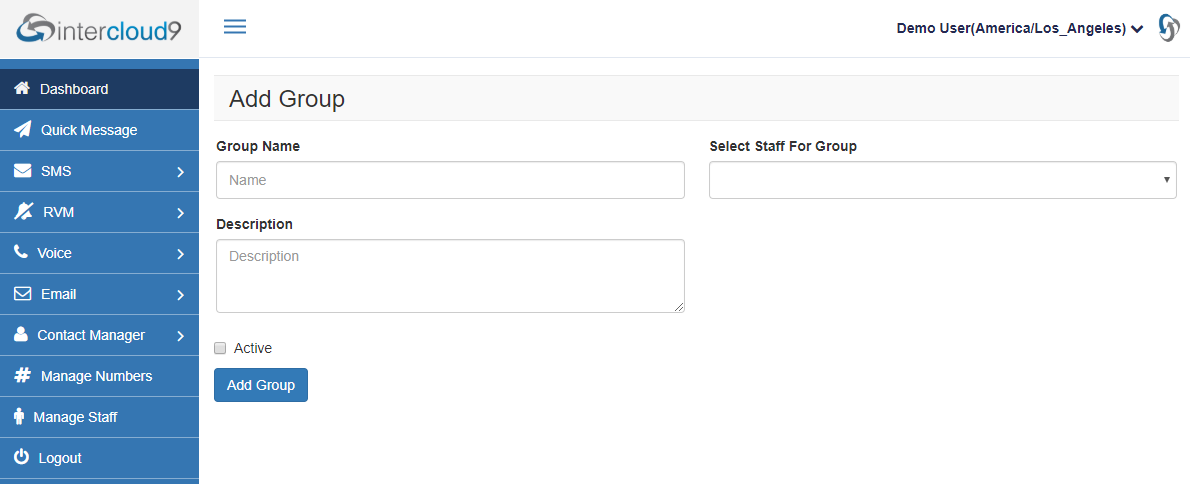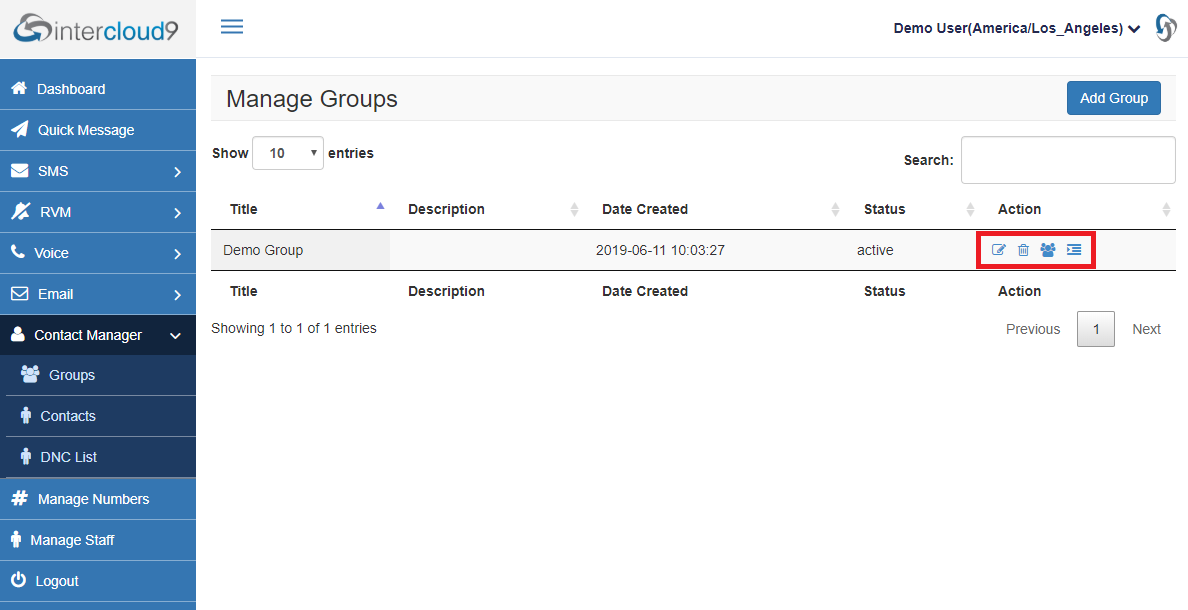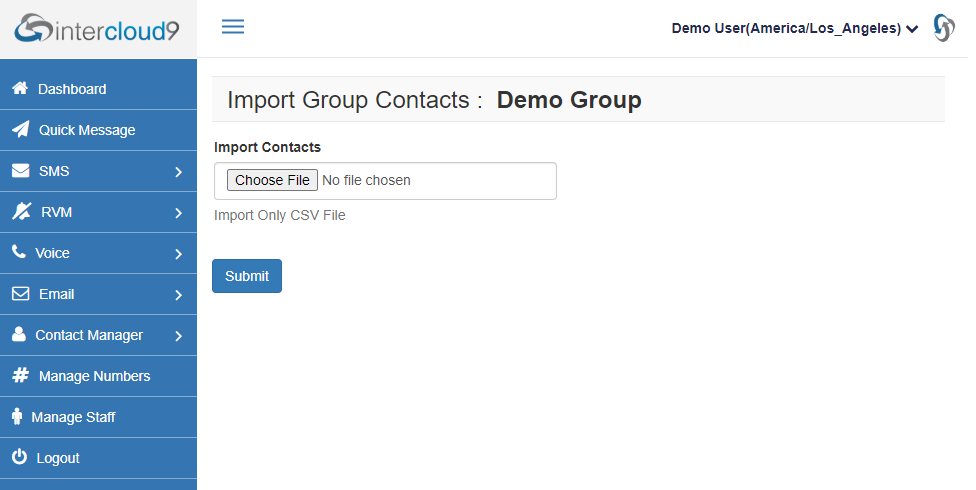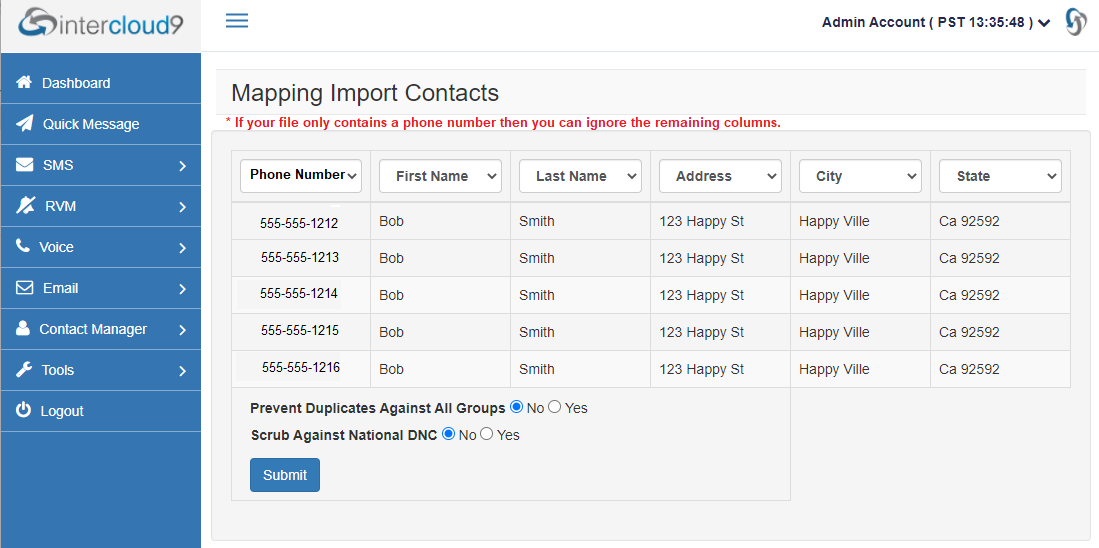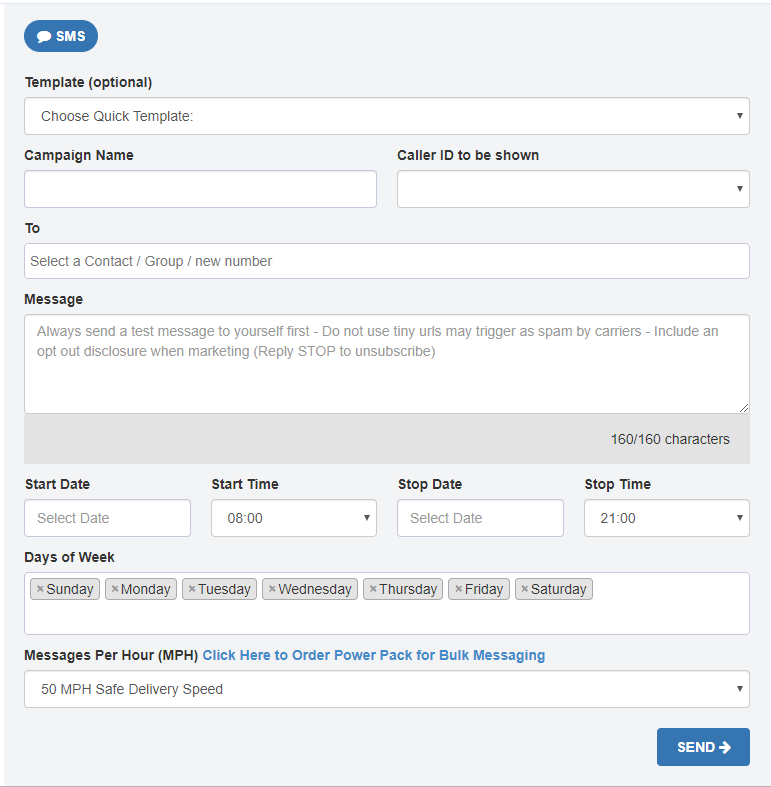Log into the dialer by clicking here and enter your log in information as provided in your Getting Started Guide email.
Step #1 Time Zone Setting:
- From the top right click on your name
- Choose Profile and set your current Time Zone for message delivery and reporting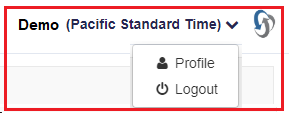
Step #2 Send a text
As a test lets send a Single text to yourself.
Choose from the menu bar SMS > Message Log > Enter Number > Send Text
To send a Group text to your list of contacts continue below to Create a Contact Group:
Create a Contact Group: (this will be where you upload your contacts too)
- From the Menu Bar select Contact Manager > Groups
- Click on Add Group
- Name your Group
Staff drop down only available if you have multiple users on the account.
Step #3 Add Contacts to the Group
- From the Action column Select Import Contacts
- Choose your CSV file and Select Submit
- Map the column header drop downs with the correct data in your file
Step #4 Send Group Message
- Click Quick Message from the navigation bar on the left.
- Next type in the Group name or Number.
- Next choose a pre defined message template or simply type your message to be sent.
- Next select the day and time for your message to be sent
- Set the MPH (Messages Per Hour) high enough to deliver your message during the hours you have set.
Example: 1000 contacts / 10 hrs = 100 MPH
(If sending more then 100 messages per hour carries may flag your number as spam). For bulk messaging Purchase a Power Pack of additional caller IDs.
- Click Send YOUR DONE!