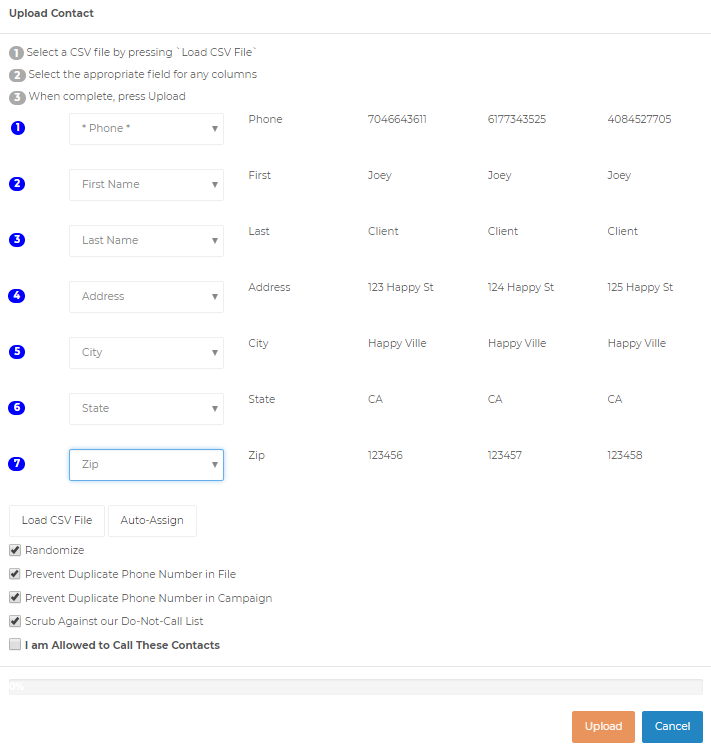Step #1 File Format
The dialer requires your contacts file to be in a .CSV-MSDOS format.
We do not recommend uploading lists larger than 100k records at a time. This is due to the fact that internet transmission could be interrupted by your ISP for large file uploads and result in data loss.
Click here for Windows instructions to convert your file to .csv
Click here for MAC/Apple instructions to convert your file to .csv
Step #2 Data Base Field Names
The dialer comes with the basic fields LeadID, First Name, Last Name, Address, City, State, Zip, Email, Other. If you want to customize the dialer with additional fields to better suite your data to be imported Click here for instructions to customize your field names
Step #3 Upload Your Data![]() Click on the Campaigns Tab
Click on the Campaigns Tab
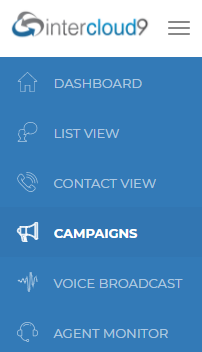
![]() Click on the "Add Contacts" icon of the campaign you are setting up (red arrow pointing to icon).
Click on the "Add Contacts" icon of the campaign you are setting up (red arrow pointing to icon).
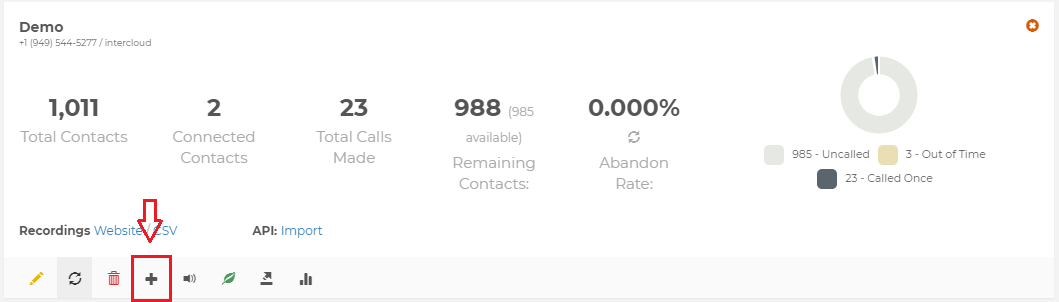
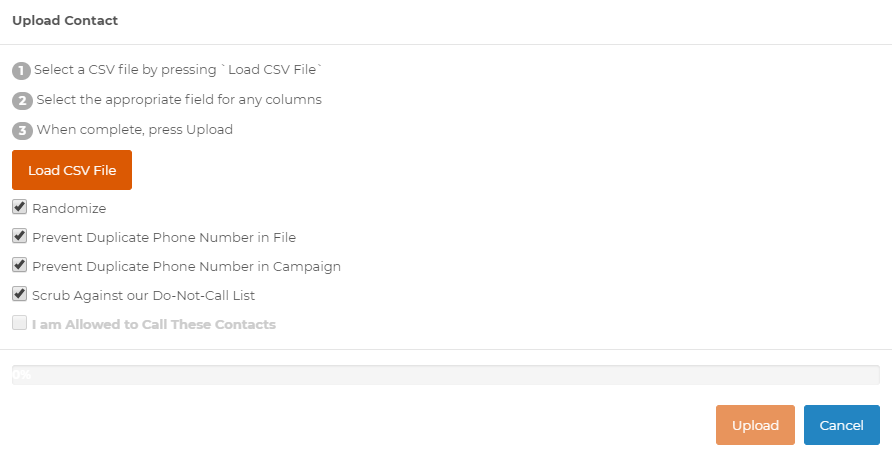
![]() You will see in the Available Fields box we have already added the most common fields to the dialer.
You will see in the Available Fields box we have already added the most common fields to the dialer. ![]() Click "Load CSV" (this is the file you will be importing with your contacts to be called).
Click "Load CSV" (this is the file you will be importing with your contacts to be called). ![]() Choose your contact file that was saved in a .CSV format "Select your file".
Choose your contact file that was saved in a .CSV format "Select your file".![]() On the left choose the correct field representative of the line items shown on the right.
On the left choose the correct field representative of the line items shown on the right.![]() Once you have mapped the available fields click the Upload button and close the upload screen box.
Once you have mapped the available fields click the Upload button and close the upload screen box.