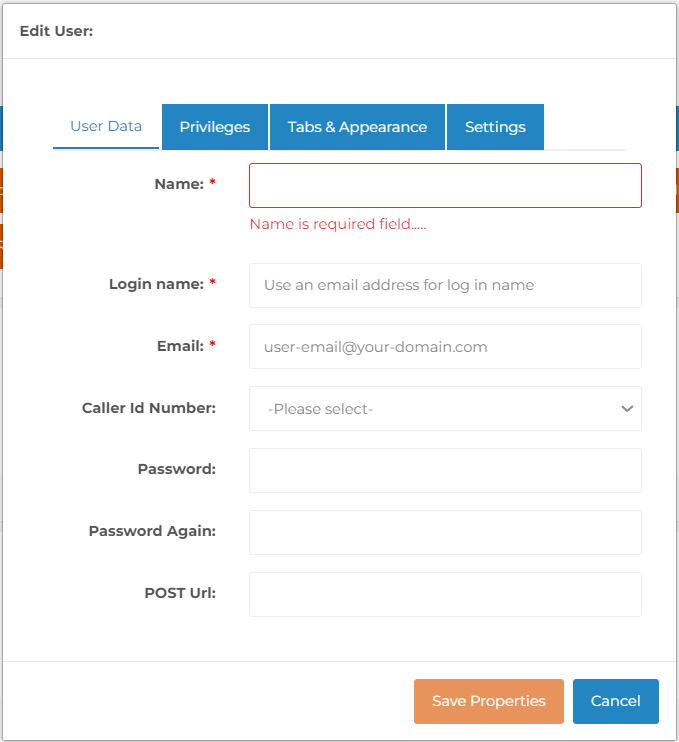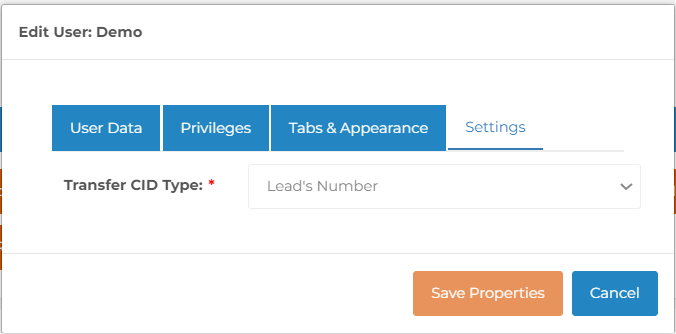The caller ID shown can be changed for three different options explained in more detail below. The three different options are Manual Dialed Calls, Campaign Calls and Transferred Calls.
If you don't want to use your own number you can purchase caller IDs from interCloud9 by clicking here clients can then manage their caller ID shown to callers to effectively represent you or your company.
You can further your compliance with the FCC and FTC calling rules by adding an IVR clicking here which is provisioned to the caller ID(s) or a number you already own which helps comply with two State and Federal Telemarketing Regulatory Requirements: (1) to identify their outbound call with a caller ID and (2) to provide an automated Interactive Voice Response (IVR) system that allows an end user to remove themselves from a call list.
Manual Dialed Calls (caller ID shown when making manual calls) You would update the user setting from the Admin screen by clicking here, then click on the Yellow pencil icon for the user, then select the Caller ID to be show from the drop down.
Campaign Calls (caller ID shown to callers when users are joined to a campaign) you would update the campaign settings by clicking here and click the Yellow pencil for the specific campaign to update/edit.
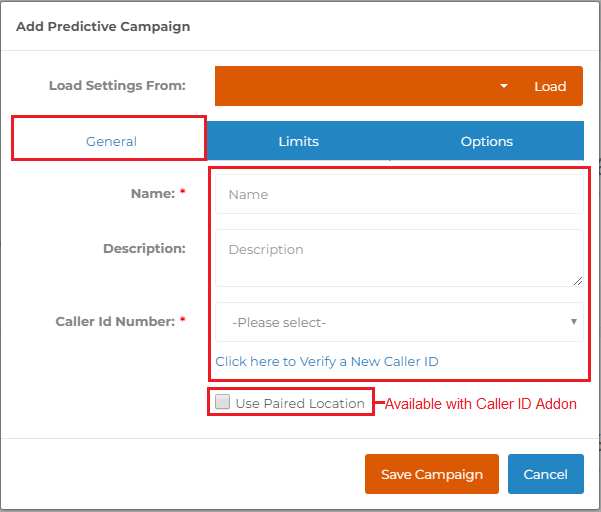
Transfer Calls (caller ID shown when transferring calls) You would update the user setting from the Admin screen by clicking here, then click on the Yellow pencil icon for the user, then select the Settings tab.