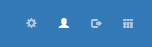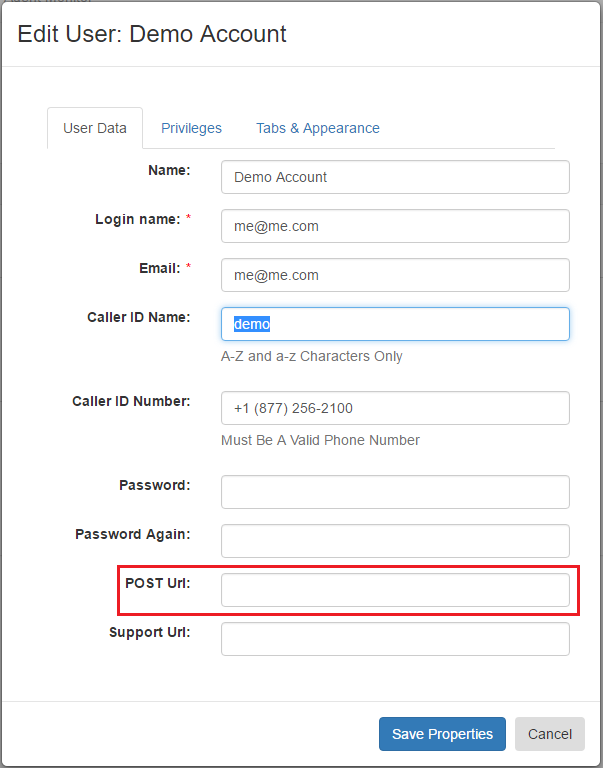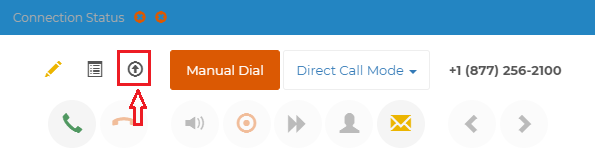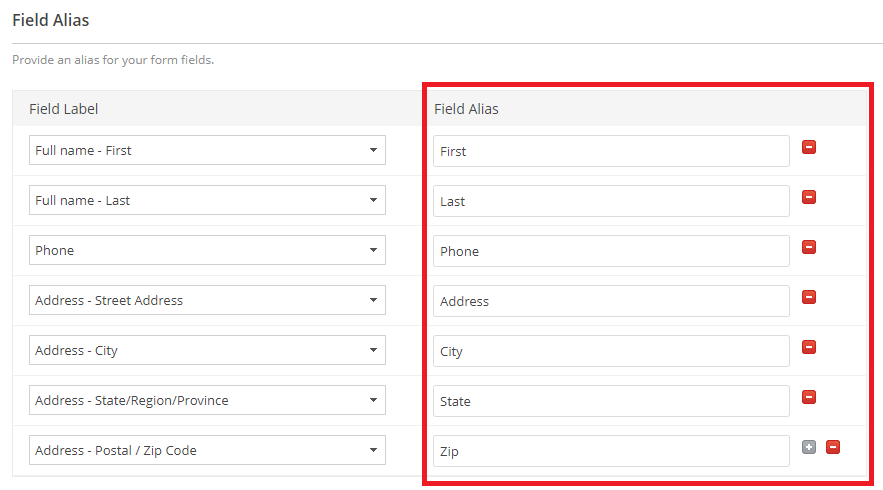InterCloud9 supports posting a contacts information from the dialer into Zoho Forms.
You can use there free version for doing this by clicking on the following link and choosing the Free version https://www.zoho.com/forms/plan-comparison.html
In this scenario you have "leads" or "data" you want the dialer to call through and find a qualified lead. When a "Good Lead" or "Qualified Prospect" is reached you would post this leads information into your Zoho CRM from the dialer. Once the lead is in your Zoho CRM it would be subject to all of your work flows, etc.
Step 1 To begin you would log into Zoho Forms https://forms.zoho.com/ and create a form as shown in the link below.
Use a pre-made form template
Click the New Form button in the Home page.
Choose the Form Templates option. The Template Gallery pop-up appears.
Choose Contact Us template and add the "Address" from the Basic Fields option then select Use this template button at the top-right corner.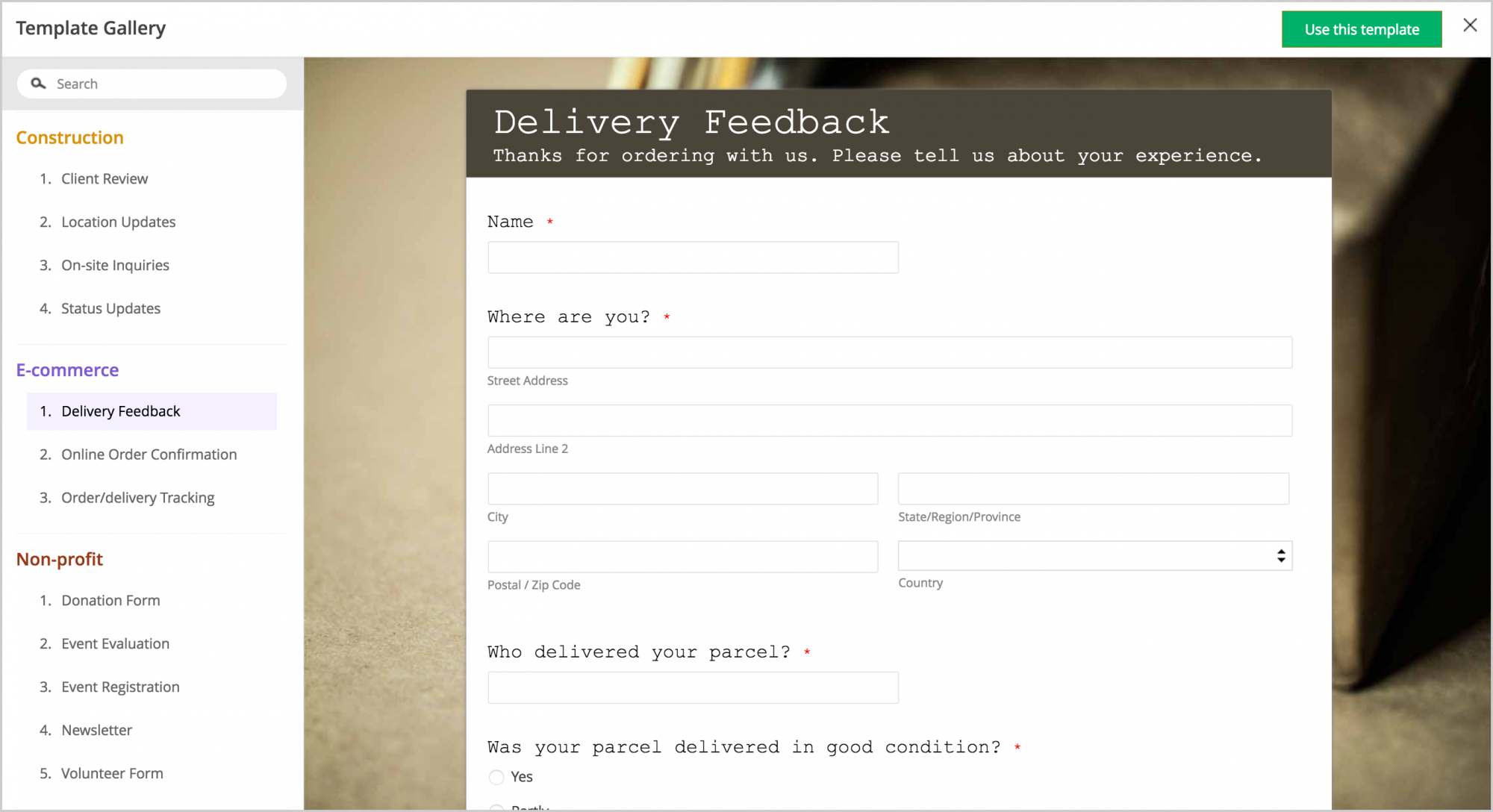
Step 2 Next you will need to create field name aliases in Zoho to map information from the dialer as shown below.
Navigate to Settings >> Field Alias.
Here, you'll find a list of all your form's fields.
Select the field from the drop-down and provide its alias in the text box provided to the right.
Example shown below: Full name - First = First , Full Name - Last = Last , Address - Street Address = Address
Click Save once you have added each of the Field Alias as shown below.
Step 3 Populate your form fields to Zoho CRM
Navigate >> Integrations >> Zoho CRM
Under Zoho CRM, click the Integrate button.
Select the required CRM module and layout.
Map all the mandatory CRM fields to the corresponding fields in your form.
To map more form fields to CRM fields, click on the Add field button.
Select the CRM field from the drop-down provided. The form fields that are relevant to the selected field would be listed in the drop-down under Zoho Forms.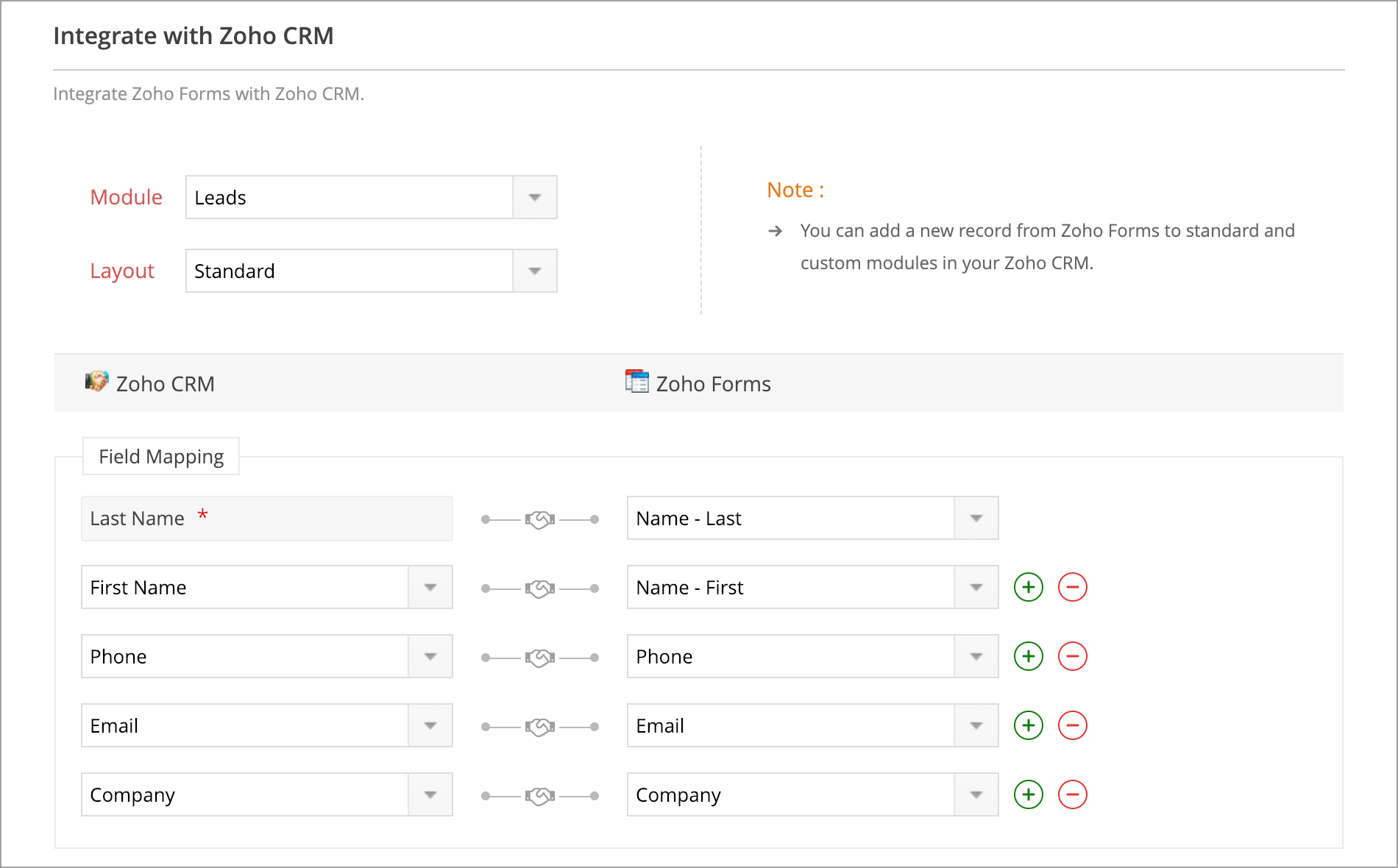
Step 4 Once you created the form you need to get your form URL (Form Permalink) as shown in the below.
Navigate >> Share tab
Under Share Options click Public Links.
You will find your form link in Form Permalink(URL).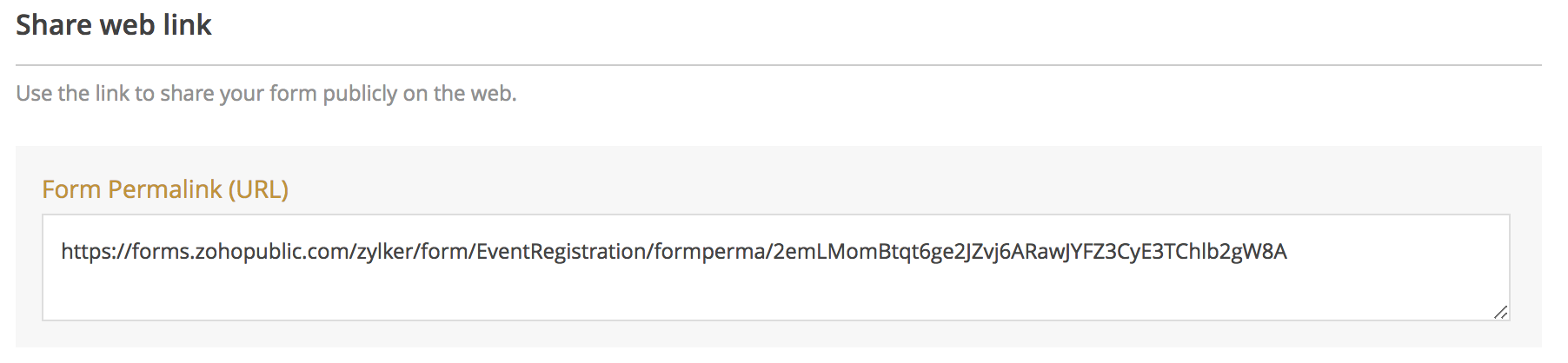
Step 5 Using the Form Permalink(URL) provided to you by Zoho copy and past the red data below to the end of your Permalink(URL). This will pass the default fields of the dialer to those corresponding fields in Zoho thus creating your lead in Zoho.
/?Phone=#{Phone}&First=#{First Name}&Last=#{Last Name}&Address=#{Address}&City=#{City}&State=#{State}&Zip=#{Zip}&Email=#{Email}
Your completed Permalink(URL) would look something like this:
https://forms.zohopublic.com/form/Intercloud/formperma/xxxxxxx/?Phone=#{Phone}&First=#{First Name}&Last=#{Last Name}&Address=#{Address}&City=#{City}&State=#{State}&Zip=#{Zip}&Email=#{Email}
Step 6 Navigate to the Admin Tab https://pd.intercloud9.com/#!/admin
Click Edit properties for the user(s) you wish to post leads from the dialer to Zoho. Then add the full URL String to the "Post to URL" box and click Save.