InterCloud9 supports web posting integration with SalesForce. This is done through a "WEB GET" posting or Posting through the URL.
In this example you have purchased "leads" or "data" from a third party or you may already have the data. Typically UNQUALIFIED data meaning you have not spoken to the lead. Now you want to dial through this data and identify/capture the "Good Leads" or Qualified prospects. So you would load your data/leads into the dialer and when a "Good Lead" or "Qualified Prospect" is reached you would post this Lead into your CRM from the dialer. Once it is in your CRM you can subject it to all of your marketing channels, work flows, etc.
In this example you have purchased "leads" or "data" from a third party or you may already have the data. Typically UNQUALIFIED data meaning you have not spoken to the lead. Now you want to dial through this data and identify/capture the "Good Leads" or Qualified prospects. So you would load your data/leads into the dialer and when a "Good Lead" or "Qualified Prospect" is reached you would post this Lead into your CRM from the dialer. Once it is in your CRM you can subject it to all of your marketing channels, work flows, etc.
Step 1- In SalesForce you need to create a form as instructed in the link below
https://www.youtube.com/watch?v=c2VNmg4F4ho
Step 2- Once you created the form you need to host that form on a webserver or we can host it for you. If you would like us to host the form for you, you will need to copy the code provided in the form you created to a notepad document. Once you created the notepad file, open a support ticket by clicking here and provide us the notepad file and we will let you know once the form is available for use.
Step 3- If hosting the form yourself you will past the code below to the end of your Web to Lead (URL). This will pass the default fields of the dialer to those corresponding aliases fields in your SalesForce form.
/?first_name=#{First Name}&last_name=#{Last Name}&phone=#{Phone}&email=#{EMail}&street={Address}&city=#{City}&state=#{State}&zip=#{Zip}
Your Web to Lead post Form(URL) would look something like this:
https://yourwebsite.com/?first_name=#{First Name}&last_name=#{Last Name}&phone=#{Phone}&email=#{EMail}&street={Address}&city=#{City}&state=#{State}&zip=#{Zip}
Step 4- Navigate to the Admin Tab and click Edit properties for the user(s) you wish to have this ability. Then add this URL String to the "Post to URL" box and click Save.
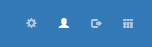
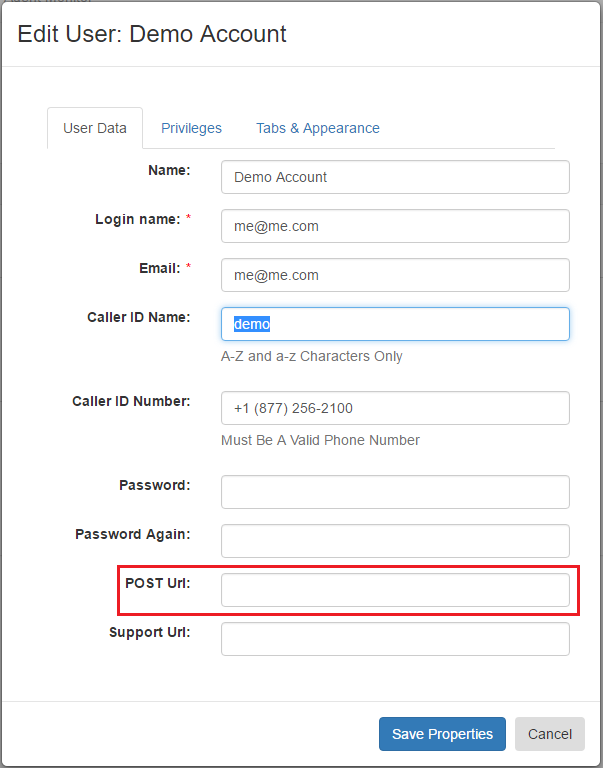
Step 6- Now when you get a Qualified or Good Lead you can click the "Post to URL" icon on the Contact View and it will post/create a new lead in your CRM.
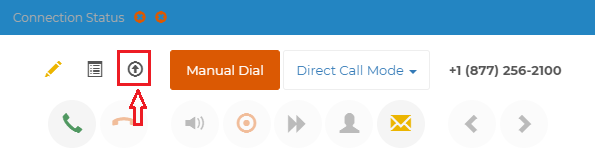
RESULT: This will create a button on each users Contact View tab called "Post to URL". When a call is connected and you begin your conversation, hit the "Post to URL" icon and a new page will open in your browser with the lead information to post to SalesForce.
Please feel free to open a support ticket for help or questions with your CRM integration needs by clicking here
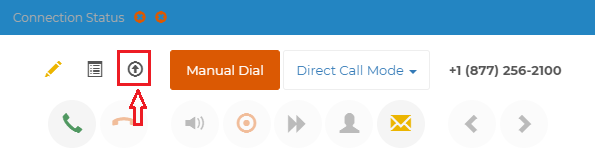
RESULT: This will create a button on each users Contact View tab called "Post to URL". When a call is connected and you begin your conversation, hit the "Post to URL" icon and a new page will open in your browser with the lead information to post to SalesForce.
Please feel free to open a support ticket for help or questions with your CRM integration needs by clicking here

